Guidance on how to register/sign in and add/edit information about your resource to Dewis Cymru
Sign up/Register on Dewis Cymru
Can’t register as the ‘email address already exists’
‘Sign in’ to Dewis Cymru
What happens if my ‘sign’ in fails?
Adding your logo
Ready to add a resource?
What information do I need to include?
Saving my resource
Adding events
Editing your information in Dewis Cymru
Need more help?
Guidance notes
What is ‘well-being’?
What is a ‘Resource’?
Resource guidance considerations
Sign up/Register on Dewis Cymru
You must register on Dewis Cymru before you can add information about a service or resource.
Those adding resource information to Dewis Cymru are referred to as ‘Journalists’.
The registration process also allows you to ‘sign up’ to receive an electronic copy of the Dewis Cymru newsletter. If you choose to receive the Dewis Cymru newsletter, we will, from time to time, use your e-mail address to send you information relating to Dewis Cymru. You can change this option at any time through “My account” on the homepage.
From the home page, click ‘Sign up’ to navigate to the ‘Create a New Account’ page and add the following information. The information you provide here will be used to create and manage your account, and to ensure that you have access to the right information when you use the site. It will not be published on the website or shared with anyone except those who manage the website and its content (e.g. local editors) who may contact you as necessary about the information you add to the site. As a registered user of Dewis Cymru, we will also, from time to time, send you information about changes to the system. Should you need to delete your account at any time, please contact us.
- Display Name: This will be the name displayed in the system when you are signed into the site; please use your name or your first name initial and surname.
- Email: This should be the email address that you want the site to use to communicate with you. As part of registration, the site will send an email to this address to activate your account. You will then need to use this email address to sign in. Please remember to check your junk email folder, as sometimes, the activation email may be seen as a junk email.
- Password: Your password must be a minimum of 7 characters long.
- First name: Please enter your first name.
- Last name: Please enter your last name.
- Local authority: Which County are you based in?
- Tick the ‘I am not a robot': Please tick the ‘I am not a robot’ tick box, and that it has turned into a green tick before you click ‘sign in’, otherwise your sign in will fail. This is to stop robots from accessing the site.
Can’t register as the ‘email address already exists’
You may have registered some time ago and forgotten that you have registered. This does happen sometimes! So if you get a red error message to say that your ‘email address already exists’ when trying to save your details then you can just ‘Sign in’ instead.
‘Sign in’ to Dewis Cymru
To ‘Sign in’ you will need the email address and password that you registered with.

Remember to tick the ‘I am not a robot’ tick box, and that it has turned into a green tick before you click ‘Sign in’, otherwise your ‘Sign in’ will fail.
Forgotten your password? - if you have forgotten your password use the ‘Forgotten your password’ link at the bottom of the ‘Sign in’ page.
You’ll then receive an email with your password. Remember please be careful if you 'copy' and 'paste' this new password into Dewis Cymru to avoid any unwanted spaces which may mean that your Sign in will fail. If you’ve not received this email, then please check your junk email folder. If you’re still having problems, then please contact us.
What happens if my 'Sign' in fails?
‘Sign in’ usually fails because the password and/or email address has been entered incorrectly, and therefore doesn’t match what you created when registering. It is easily done. Check that:
- the password/email address you’ve typed in is correct;
- you haven’t copied and pasted any additional spaces;
- you haven’t ticked the ‘I am not a robot’ box and waited for the green tick; and
- you’ve not left CAPS LOCK on.
Adding your logo
You can add your organisation’s logo to resources you ‘own’. To add your logo go to ‘My account’, then click on the ‘Profile’ tab. Then ‘Upload photo’. Your image will show in the title of any resources you own.
Ready to add a resource?

Once you have signed in you can add and edit your resource (resources are services, organisations, groups, clubs, meetings, events etc.) in Dewis Cymru.
Click on the ‘Manage resources’ tab.
Please note before you add a resource:
- You do not have to enter all your information at once - you can enter minimal information (your resource classification, name, at least one contact method and where you provide your resource) and then choose 'Save your changes'.
- If you don’t 'Save your changes' at the bottom of the page your information you have entered will not be stored in Dewis Cymru.
- Once you’ve saved your changes you can then come back to your resource information at a later time to add to it or edit it.
- If you hit your browser's back button or close the browser window without saving changes, your information will not be stored in Dewis Cymru.
- Don’t forget to complete all mandatory fields. These are marked blue ‘this information is required’.
- When adding or editing your resource, the system will provide hints and tips as you click into a field. These hints and tips will provide you with useful information about what you should include. You can turn these off by unticking the ‘Show on-screen help’ box towards the top of the form.
- There are character limits at the end of each field. These will turn red if you go over them. Also, when you save your resource you will get invalid messages.
- Remember to think about your obligations as an organisation to provide your details in Welsh. The form is set out with English and Welsh fields next to each other.
What information do I need to include?
*Classification: what is your resource? For example an event, a care home, a childminder or something else. Don’t worry about the classification type this doesn’t affect how or where your resource appears in Dewis Cymru. Generally, a classification is included in Dewis Cymru where:
- It allows Dewis Cymru to require additional information about resources within a particular classification, which would not be appropriate or relevant to other types of service. For example, for childcare classifications, additional questions are asked about the service. It also enables Dewis Cymru to identify regulated services.
- It enables Dewis Cymru to adjust the information displayed to users for particular types of resource.
- It allows particular types of service to be allocated to specific Editors, so that only those Editors with knowledge of that type of service can publish resources. See ‘What Happens Next’ for more information.
It's important to note that whilst all types of service should fit within one of the classifications, the system is not intended to provide an exhaustive list of every specific service type.
Is your service a voluntary, community or third sector service?: If you answer ‘Yes’ you’ll be asked ‘As your service is a voluntary, community or third sector service we would like to share information about your service with "InfoEngine" a third sector resource directory. If you choose to share your information, it will only be displayed in the Infoengine directory. It will not be used for any other purpose. It will always be updated to reflect the information you enter in Dewis Cymru and will be deleted should you choose to delete your entry on Dewis Cymru at any time. Are you happy for us to share this information? You will need to choose ‘Yes’ or ‘No’.
*Service name: Add the name of your resource/service/organisation. Remember if you have a service that has a branch in many local authority areas, we’d suggest adding the area e.g. Bridgend Food Bank rather than just Food Bank or Debt and advice information - Conwy Citizens Advice etc.
What does your resource do?: Add rich information that briefly describes your resource. Think about the types of ‘terms’ or ‘keywords’ that users would use to search. The more user-friendly terms used in your description the easier it will be for users to find you. For example, if you are a lunch club, you could describe your service like this ‘If you are lonely and isolated why not come along to our lunch club and make friends, feel part of the community and have a hot meal’.
Try to avoid using acronyms or jargon. If you do, try and make sure you put the full meaning somewhere in the text. For example, ‘M.E’ or ‘ME’ – consider adding ‘Myalgic Encephalomyelitis (ME)’.
Who is your resource for?: Are there any eligibility criteria for people to access your resource? Is there anything people need to know about accessing your resource if they are thinking of coming along? For example – older people aged 60+ or parents of disabled children etc.
Do you provide your service MAINLY or WHOLLY for one of these groups of users?: ‘BME communities’, ‘Carers’ ‘Gypsy or Traveller communities’, ‘Lesbian, Gay, Bisexual or transgender people’ ‘Other migrant communities’, ‘Refugees or asylum seekers’, ‘Veterans or ex-service personnel’, ‘No – my service is for everyone’. Please choose one option. If your service is not ‘Mainly’ or ‘Wholly’ for any of the groups listed then please choose ‘No – my service is for everyone’.

*How would you describe the working language for your resource? Please choose: Bilingual, English only or Welsh only. If you choose 'Bilingual' or 'Welsh only' the Iaith Gwaith logo will appear alongside your detail.

Can you provide your service using British Sign Language (BSL)? Choose 'Yes' or 'No'. If you choose 'Yes' the BSL logo will appear alongside your detail.
Is there a charge for using your resource?: If Yes or Depends then you must add what the charge is in the field provided. For example, ‘£3.50 per person, this includes a hot meal and a drink’. If you have various costs, then you could ask people to ‘Contact you for more information’ or ‘Visit our website for more information’.
Can anyone use the resource or do you need a referral? If so from who?: For example, ‘Anyone can contact us directly’, or ‘This service can only be accessed via a GP or other professional’ etc.
Website address: add your website address if you have one. This is a good way to signpost to a specific page on your website or you can use it signpost to a poster or factsheet.

Outcomes: Tick no more than 5 outcomes. These relate to the national information pages that can be accessed from the homepage e.g. Being social, Being well, Being at home, Managing your money, Being safe and Looking after friends and family. You do not have to tick any and if you don’t it will not affect your resource in the search results.
*Do you deliver your service nationally?: This is IMPORTANT as it will help users when searching the site using a postcode. Getting this right will help people find services near their location and avoid being directed to services that do not cover their area.
You need to tick ‘Yes’ or ‘No’. Remember to always click ‘Next’ once you’ve made your choice.
For example, if you click ‘Yes’ I provide my service nationally then click ‘Next’. Wales appears as the area you provide your service.
The same applies if you choose ‘No’. Each time you choose an option click ‘Next’ until the area you provide your service in appears. For example, if you provide your service in both Gwynedd and Denbighshire you can add both of these areas. Just remember to click ‘Next’.
You can go as low as ward level. So, if you only provide your service in some areas then click on the areas you serve. Once you’ve selected the areas on the map click ‘Add these areas’.
*Contact details: You must choose at least one contact method
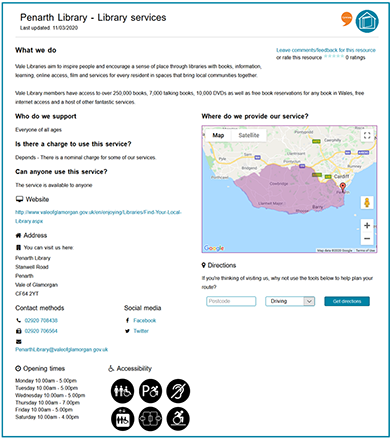
The options include: telephone number, textphone, out of hours telephone, mobile phone, fax, email, web enquiry, by post and in person. You can add multiple contact methods e.g. if you have two email addresses or three telephone numbers, you can keep adding these as necessary.
If you have a ‘visitable’ address; for example, someone can visit you at your office, community centre etc. then add an ‘in person’ address. This is IMPORTANT as it allows users to see your service with a push pin on a map and by entering their post code can receive driving, walking, cycling and public transport directions. You’d expect a ‘lunch club’ or a ‘leisure centre’ for example, to have an ‘in-person’ address.
Remember to always click ‘Save this contact method’ each time you add a new contact otherwise they will not be added.
Social media: add your Facebook, Twitter and other social media profiles if you have them. You can add more than one. Just make sure you click ‘Save this profile’.
Opening times and accessibility: add any days/times when people can contact you. Also, if you have a visitable address make sure people know if the building is accessible e.g. lift, ramps etc.
The responsible person and responsible person email address: The responsible person is the person who will update this information in the future. When signed in the system will automatically populate this field as the person signed in. These details will not appear on the website.
Feedback email address: You may want to include an email address so that you can receive feedback about your resource. By default, even if you don’t add a feedback email, any feedback left will automatically be sent to the provider who added the record. No feedback left is available to the public. These details will not appear on the website.
The review date: this is a date which you set. When you add a resource by default the review date is 6 months (the maximum number of months you can set). Every resource must be reviewed every 6 months.
How will I remember when my resource needs to be reviewed?: The system will send you emails:
- 28 days before your resource is due to expire;
- 14 days before your resource is due to expire (if you’ve not made any changes);
- 0 days when it then expires (if you’ve still not made any changes). Your resource is then hidden and isn’t visible on Dewis Cymru; and
- -14 days after your resource has expired.
Please note, if you are adding an ‘Event’, you’d want to set the date the day after your event, so that your information is automatically removed from the system. Events are a one-off activity that has a start and end date. The system will not send you email notifications to review your information.
Saving my resource
In the ‘Publish tab’, and once you are happy with the information in your resource and you’re ready for your information to be reviewed before it’s published into the directory tick the ‘Ready for publishing’ box. If your information isn’t ready to be reviewed then please don’t tick this box.

Then click ‘Save your changes. If you forget to tick the ‘Ready for publishing’ box, the system when you click ‘Save your changes’ will remind you again.

If you tick the ‘Ready for publishing’ box or choose ‘Yes, please review’, your information will be sent to an ‘Editor’ to review and publish, where appropriate. You can choose, ‘No, I’m not ready yet’ and you can come back to your resource at a later date.

If you choose ‘Yes, please review’, you will also be asked to consider your obligations under the Welsh Language Act? You can add in any translations via the ‘Welsh text’ tab on the main page.

If you are just saving any changes a timer will appear while your changes are saving. Sometimes this may take a approx. 30 seconds. Once saved you will see a pop up that says ‘Your changes have been saved’.

* Why isn’t my information saving?: Often if your changes won’t save it is probably because you’ve not completed a mandatory field (and remember you may think you’ve completed them all but did you click Next or Save this contact/profile?). Or sometimes it could be because you’ve exceeded the character limit. Dewis Cymru will tell you which fields you’ve not completed.
Once saved your information will be visible to an ‘Editor’ within your local area. Once they’ve checked your information and are happy they will approve (publish) your resource. This may take a few days.
Your resource will then be visible on Dewis Cymru. You will receive an email to let you know that your resource has been published.

Adding events
If you run events, why not add them to Dewis Cymru?
To add an event complete the steps above but choose 'Event' when choosing your classification. If characters permit, try to consider adding in the time, date and place in the 'Service name'.

You’d expect most events to have a 'visitable' address e.g. the village hall, church or school etc. so always make sure you add an 'in person' address in the 'Contact methods' section. This allows users to see your service with a push pin on a map and by entering their post code can receive driving, walking, cycling and public transport directions.

Once you've completed all your information go to the 'Publish' tab and change the 'review date' to the day after your event. This means the system will automatically remove your 'Event' from the system, so you don’t have to do anything. Neither will the system send you notifications to remind you to update your information.
Once your event information has been approved it will be visible in the site. It will also appear in the 'Events' section which can be found by clicking the 'Events' tab on the homepage.
Editing your information in Dewis Cymru
What do I do if my details are incorrect/have changed and I need to amend them?: You can edit your resource at any time. Maybe your telephone number has changed, maybe your opening times increase or maybe you need to edit the area that you provide your service. All you need to do is ‘Sign in’.
Go to ‘Manage resources’. Any resources that you are responsible for will be shown in ‘The resources I am responsible for’ link. It even tells you the number of resources you are responsible for.
Click ‘Edit’ on the resource you need to amend and amend the fields as appropriate. Remember to ‘save your changes’.
My resource is expiring/has expired?: If you receive an expiry email asking you to update your resource, then simply ‘Sign in’ and review your content. If nothing has changed that’s fine but you must ‘save your changes’.
If your resource is in the expiry period then Dewis Cymru will automatically set a new review date of 6 months.
When you ‘Edit’ your resource it becomes ‘pending’ and not ‘published’. Therefore it is no longer visible in Dewis Cymru. This is so that an ‘Editor’ can approve your changes. Once approved your resource will be visible in the system again and you will be notified by email.
What happens next?
Once you have said that your ‘Resource is ready for publishing’, your information will be reviewed by an ‘Editor’ before it is published for general viewing on the website. The Editor(s) who review your information will have an understanding of the type of resource you are adding information about. This provides an important additional layer of assurance about the reliability of resources, and also largely removes delays and difficulties in getting resources published.
Occasionally, an Editor might contact you via email to clarify some of the information you have entered about your resource. This could happen if an Editor thinks some of the information you have entered might be confusing, or could be improved. This is to ensure that the people visiting Dewis Cymru are provided with good quality information and advice.
Need more help?
If you need help and support, use the ‘Contact Dewis’ tab in the footer of the website. A member of the Dewis Cymru team will be in contact.
Guidance notes
The following notes have been produced to help you to add information about your resource to Dewis Cymru.
What is ‘well-being’?
Dewis Cymru is a website developed to support and improve the well-being of Welsh citizens. The Social Services Well-being (Wales) Act 2014 states that:
‘Well-being means a person is happy, healthy and is comfortable with their life and what they do’
It is made up of eight parts:
1. Making sure you have your rights
2. Being physically, mentally and emotionally happy
3. You are protected from abuse, harm and neglect
4. Having education, training, sports and play
5. Positive relationships with family and friends
6. Being part of the community
7. Having a social life and enough money to live a healthy life
8. Having a good life.
You may want to consider whether the resource information being added to Dewis Cymru fits with this definition and would be of benefit to people using the website.
What is a ‘Resource’?
We use the word ‘resource’ rather than ‘service’ because we think it covers a wider range of local and community groups, who may not think of themselves as a service in the traditional sense. There is no fixed definition of what constitutes a resource, but a resource might be considered to be:
- A place or thing that provides something useful;
- A source of information or expertise;
- A source of supply, support, or aid: especially one that can be readily drawn upon when needed;
- Something resorted to in a time of need; and
- A means of doing something.
As with the definition of well-being, you may wish to consider the above definition when considering adding resource information.
Resource guidance considerations
These standards have been developed in consultation with citizens, professionals and providers across Wales and are intended to assist you in describing what Dewis Cymru quality information could look like. For the information held on Dewis Cymru, quality, relevance, reliability, trust and impartiality are the key principles if the Directory is to be successful over the long-term.
| Information needs to be... |
Consider if... |
| Useful |
The information is straightforward and describes the resource fully. |
| Appropriate to Well-being and the principles and aims of Dewis Cymru |
The information being added is in-line with the above definition of a well-being resource. |
| Accurate |
The information being entered is correct. |
| Up-to-date |
Check that the information being entered is current. It can easily be updated later if things change. |
| Written to be understood |
The information is easily understandable to those expected to read it. Consider for instance, if the general public will understand any professional terms being used. |
Download PDF